Client-Agent Linking Steps
From 13th November 2023, all types of entities with an ABN, excluding Sole Traders, will need to nominate their accountant as their agent before they can added to the accountant’s client list.
Entities will need to use the new agent nomination feature in Online Services for Business when they either:
- Engage a new tax or BAS agent or payroll service provider to represent them
- Provide extra authorisation to you as their existing authorised agent (for example, you start representing them for a new obligation, such as income tax or a new entity in their group).
Below are steps on how to nominate an agent in Online Services for Business.
You must nominate your agent.
Your agent cannot do this for you, but they can guide you through the nomination process.
How to nominate an agent in Online Services for Business
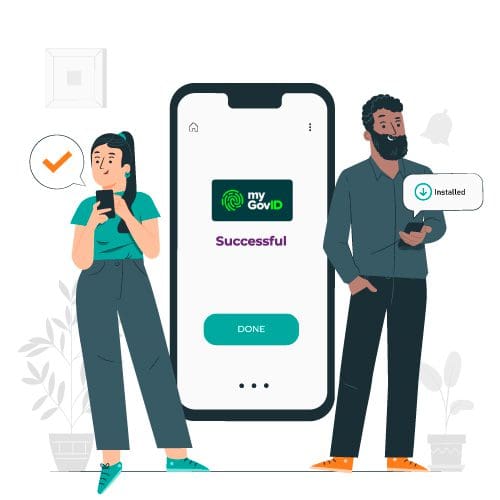
Step 1
Set up your myGovID
If you already have a myGovID – Go to Step 2
- Download the myGovID app
- Follow these instructions to set up your myGovID
- Choose either a Strong or Standard identity strength
A Strong identity strength may mean you can complete step 2 online instead of contacting the ATO.
Finished setting up your myGovID? Go to Step 2
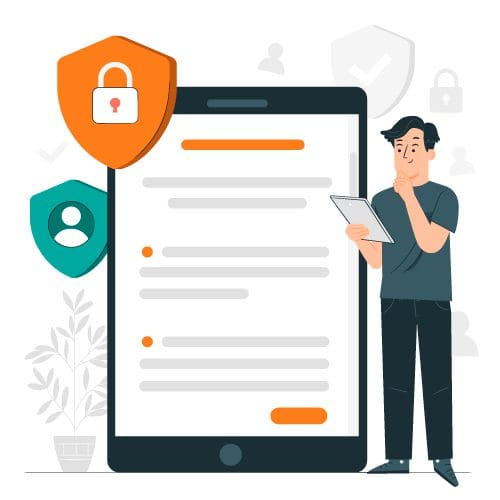
Step 2
Link your myGovID to your ABN in Relationship Authorisation Manager
If you have a Strong myGovID identity strength and you name is listed in the Australian Business Register, you can link your ABN online by logging in to Relationship Authorisation Manager, selecting link my business and following the prompts.
- You’ll need to contact the ATO to complete this step if you:
- Have a Standard myGovID identity strength
- Are a primary person who’s not listed as an individual associate in the Australian Business Register
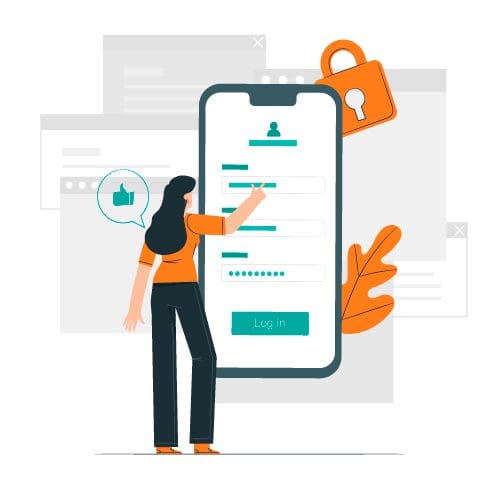
Step 3 - (Optional)
Log in to Online Services for Business
You can authorise others to act on your behalf of your business (for example, employees) in RAM.
For instructions on how to authorise others, see info.authorisationmanager.gov.au/authorisations
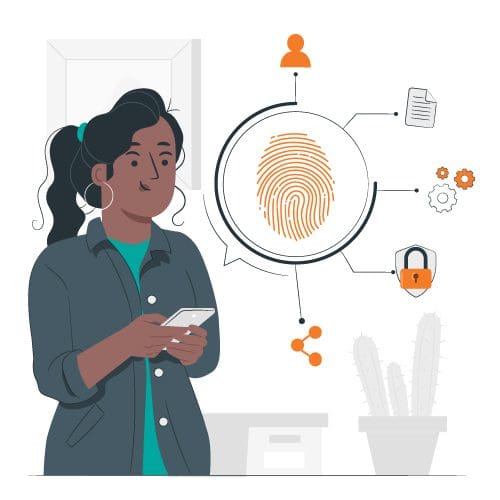
Step 4
Nominate your authorised agent in Online Services for Business
From the Online Services for Business home page:
- Select Profile, then Agent details
- At the Agent nominations feature, select Add
- On the Nominate agent screen, go to Search for agent
- Type your agent’s (or payroll service provider’s) registered agent number (RAN) or practice name and select Search
- Select the agent you want to nominate (if multiple results are returned, select the correct agent)
- Check that the agent’s details are correct
- Complete the Declaration
- Select Submit
You will now see your agent’s details listed under Agent nominations
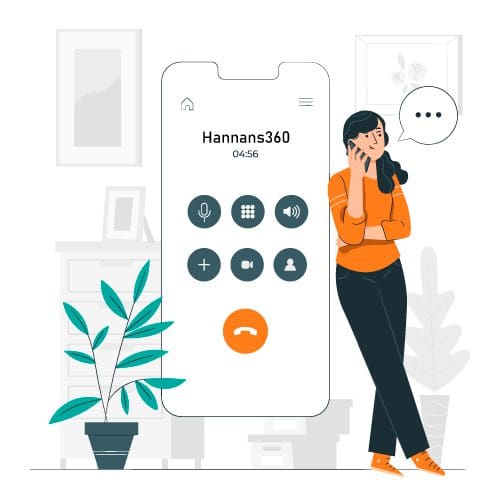
Step 5
Let your agent know you have nominated them
Your agent has 28 days to action the nomination before it expires.
Unable to nominate using Online Services for Business?
If you experience any errors while completing the agent nomination process, contact the ATO to speak with a customer service representative (ato.gov.au/contact).
Before they can discuss your details or update your records, you must establish your identity (ato.gov.au/contact).
Have your agent’s RAN ready so that the ATO can search for the agent details.
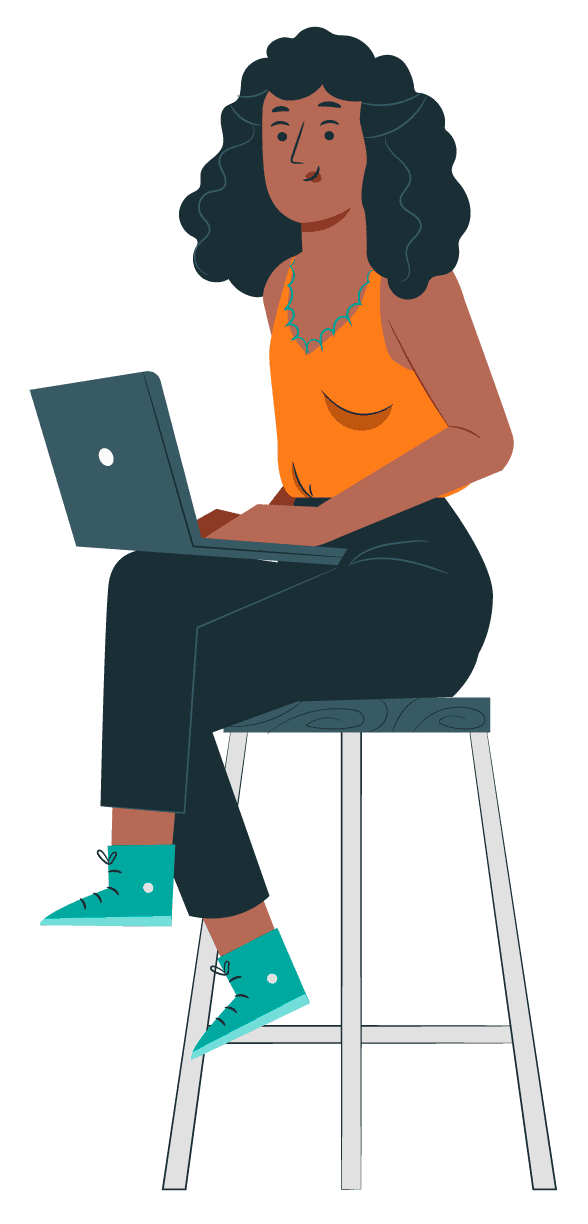
Need our help?
Hannans360 provides comprehensive accounting and taxation solutions, prioritising clear communication and affordability from start to finish. Our aim is to simplify your financial tasks, ensuring a seamless experience tailored to your needs.

